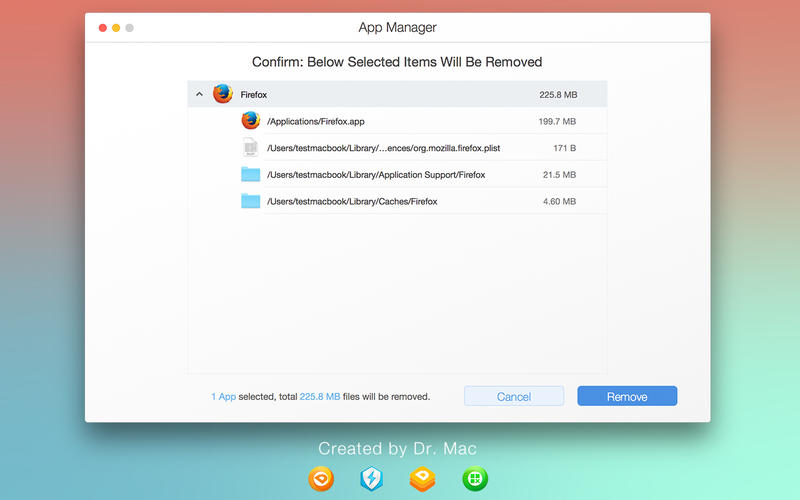App Manager: Uninstall and Remove Associated Files
About App Manager: Uninstall and Remove Associated Files
Installing one application distributes many files throughout your Mac. App Manager provides a straightforward way to remove apps and their associated files including Applications Caches, Application Log Files, Application Preferences and Crash Report.
Main Features:
• Manage all the applications installed on your Mac easily
• View all the information of applications installed on your Mac clearly and easily
• Lists all the applications installed on your Mac by name, size, and last opened date
• Easily and thoroughly remove applications on your Mac
• Remove all the associated files of uninstalled applications
How to Uninstall an application using App Manager:
1.Launch App Manager.
2.Grant App Manager the permission to your system.
3.App Manager scans and sorts all applications by Name, Size, Last opened date and App type(App Store or 3rd-party app).
4.Select unneeded application and Click Next.
5.App Manager lists all associated files to the chosen app.
6.Click Remove and confirm your operation to the deletion.
We value your feedback! Please comment in the App Store or submit ideas and requests directly to our developers through our support portal (http://Appletuner.trendmicro.com/support).
You can also email us directly at mac_support@trendmicro.com.