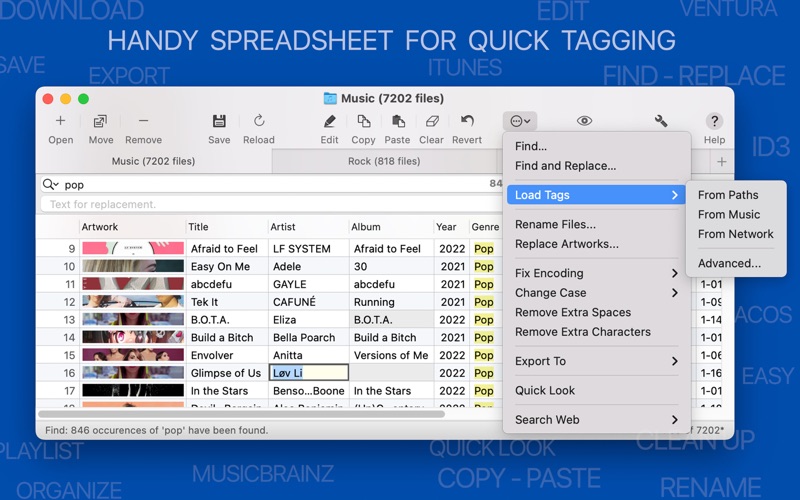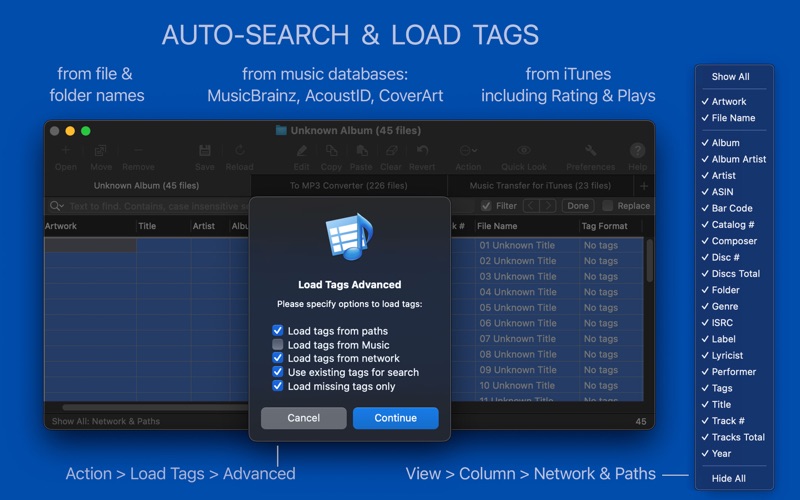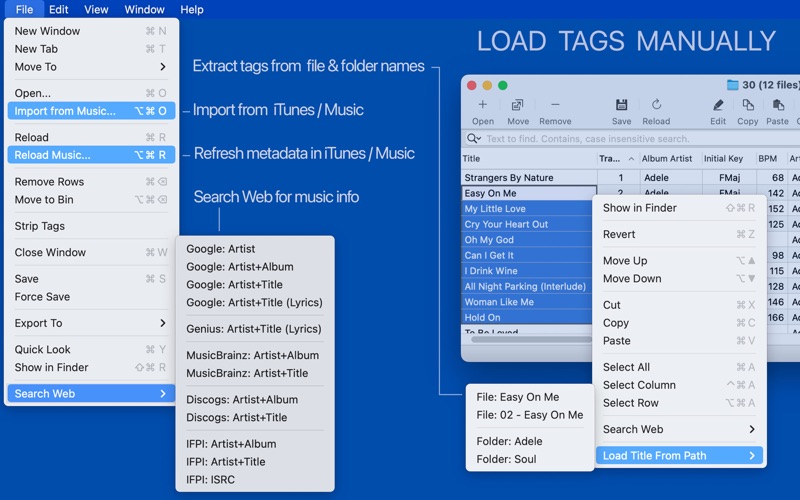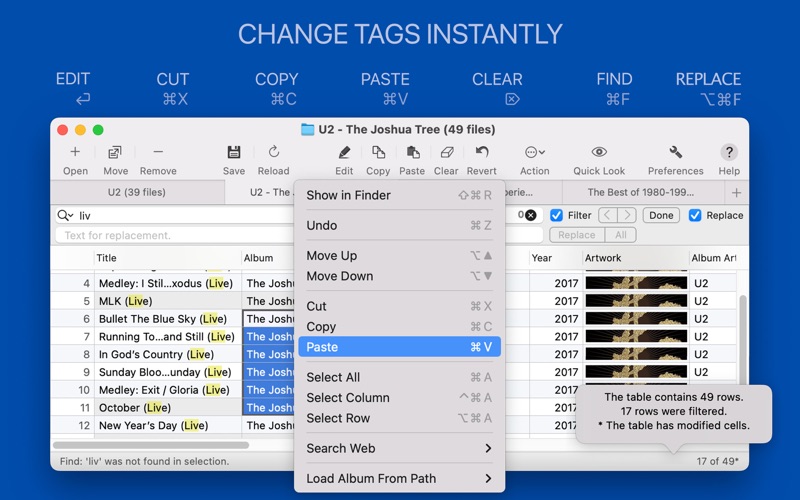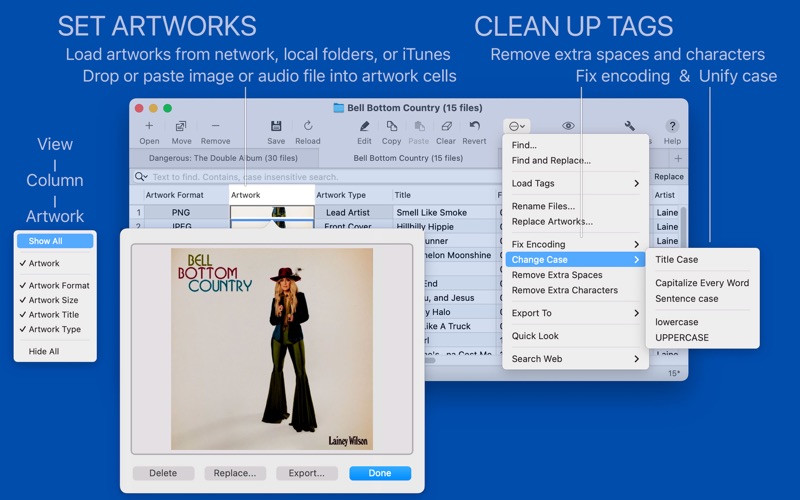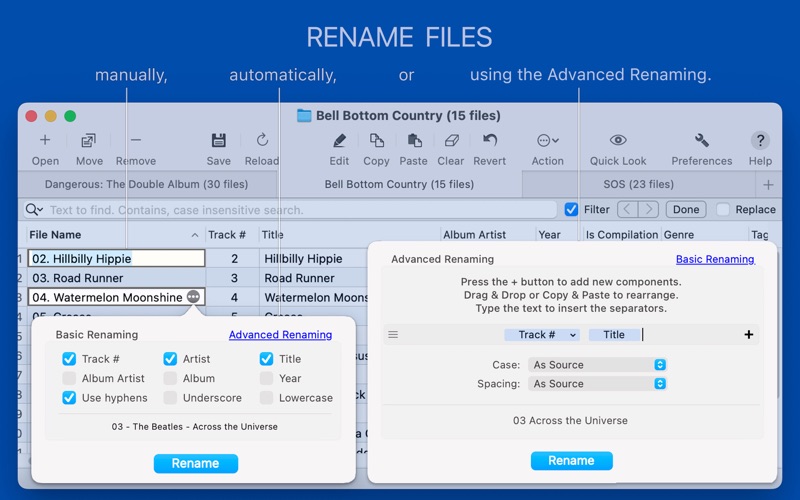Tag Editor
About Tag Editor
Tag Editor is a handy spreadsheet for audio tagging and organizing.
You can auto-search and download music metadata and album covers; convert file and folder names into audio tags; batch edit, copy-paste, find-replace, and clean up tags; import and refresh Apple Music or iTunes metadata; batch rename and organize songs into folders according to their artists, albums, and other tags; create playlists; transfer audio across your devices.
The straightforward interface allows all these batch actions in one spreadsheet with complete change control.
Tag Editor supports MP3, AIFF, WAV, FLAC, MP4, and M4A files.
The app can read all ID3 tags in MP3 files and save changes in 2.3 or 2.4 versions, with or without ID3 v1 tags. You can also save WAV tags in WAV/Info and ID3 formats. Adding ID3 to XIPH/Vorbis tags in FLAC files allows displaying FLAC artworks in Finder.
Tag Editor can import files from the Music app or iTunes, M3U and other playlists, CUE sheets, and shortcuts.
You can edit and load 60+ audio tags, including Album, Album Artist, Artist, Artwork, Comment, Copyright, Genre, Grouping, Key, Lyrics, Title, Track Number, Year, and others.
For your convenience, tags are organized into thematic or functional sets, such as Music & iTunes, Network & Paths, Audio and File Properties, Artwork, Classical, Commerce, Mood, People, Podcast, and Sorting.
15+ technical properties, such as Audio Format, Sample Rate, Bit Rate, Channels, and others, can be displayed and used to create tags.
AUTO-SEARCH & DOWNLOAD SONG INFO & ALBUM COVERS from MusicBrainz and CoverArt online services. Tag Editor can identify songs without any tags using AcoustID music-recognizing technology. In addition, you can specify whether to download missing tags only or update existing metadata.
EXTRACT TAGS FROM FILENAMES & PATHS automatically using the 'Load Tags > From Paths' command or selecting a correct component from the contextual 'Load ... from path' menu.
IMPORT APPLE MUSIC METADATA, including Rating and Plays, as regular ID3 or MP4 tags using the 'Edit > Load Tags > From Music' command.
SET ARTWORKS by dragging a file from Finder or a browser and dropping it into selected artwork cells.
EDIT, CUT, COPY-PASTE, CLEAR using single or multiple-selection.
FIND-REPLACE through the entire sheet or within a selection.
CLEAN UP TAGS of wrong encoding, extra spaces, and characters such as leading digits, text in brackets, emoji, and punctuation at the start and end of tags.
FIX CASE to unify your tags. You can apply Capitalize Every Word, Sentence case, lowercase, or UPPERCASE options to the entire sheet or selection.
REMOVE AUDIO TAGS COMPLETELY from selected tracks using the 'File > Strip Tags' command.
RENAME AUDIO FILES using custom metadata pattern of Artist, Album, Album Artist, Title, Composer, Year, Comment, Track #, Tracks Total, Disc #, Disc Total, Genre, Grouping, Category, Mood, Key, and BPM tags. You can also edit selected filenames manually by typing, find-replace, and copy-paste.
ORGANIZE MUSIC INTO FOLDERS by its metadata with the 'Export To > Folder' function.
CREATE M3U PLAYLISTS using the 'Export To > Playlist File...' menu.
EASY AND QUICK TAGGING:
CUSTOMIZE COLUMNS with 'View'> 'Column.' Hide, show, resize, and rearrange columns to concentrate on required tags & file properties. Switch between favorite tag sets using the Column Layout menu.
MANAGE ROWS by sorting, filtering, and moving them between windows. Use Move Up (⌥↑) and Down (⌥↓) commands to change tracks' order.
SELECT single cell, multiple cells, columns, rows, or entire sheet to apply changes.
CONTROL ALL CHANGES highlighted with grey fill using Revert and Save commands.
LISTEN to TRACKS within the editor using Quick Look.
TECHNICAL SUPPORT
Please, email support@amvidia.com about feature requests or any problems. Also, if you like the Tag Editor, a review on the App Store would be very appreciated.