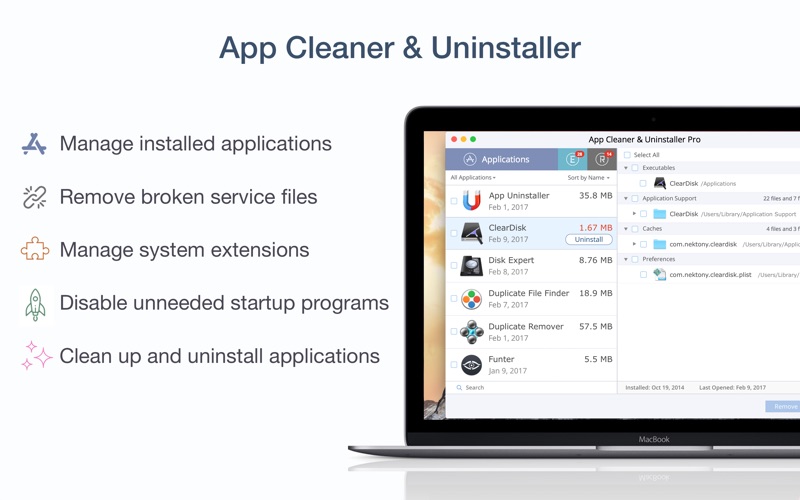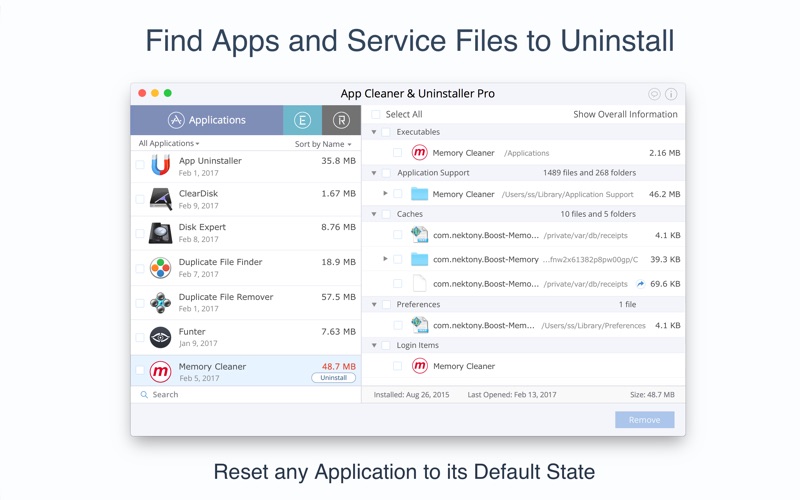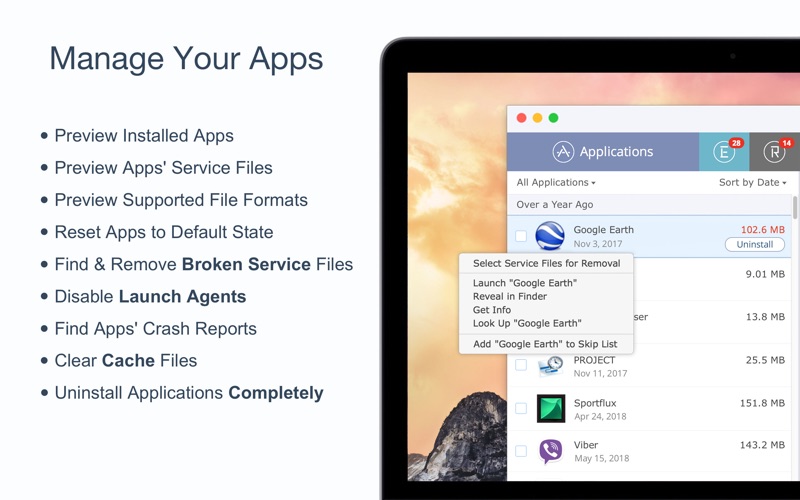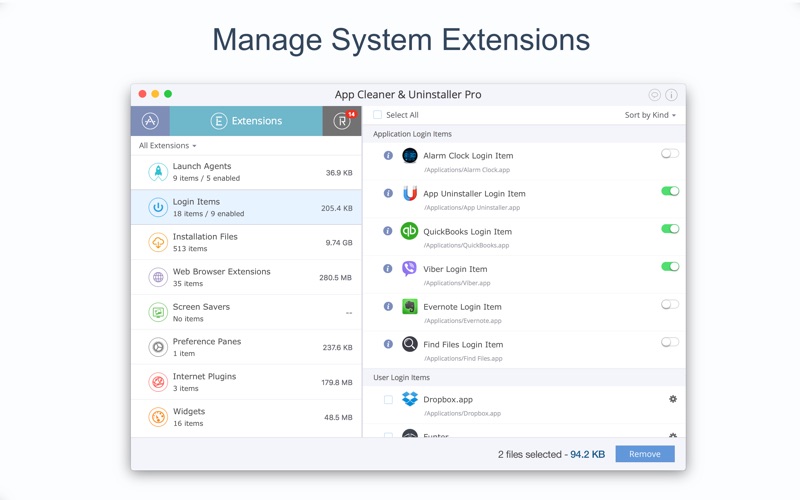App Cleaner & Uninstaller
Über App Cleaner & Uninstaller
App Cleaner is a tool to delete apps on Mac without leaving any leftovers. The program finds applications’ service and temporary files and the remains of already removed apps, allowing you to change and disable login items, manage Mac extensions, clean up and uninstall Mac apps.
Clean up and uninstall on Mac with ease.
Use App Cleaner to remove programs from Mac completely, including all their hidden service files, so as to stop remains eating up precious space on your disk. You do not need to spend time searching for junk files and removing app’s leftovers manually. This app remover does the legwork for you and does it quickly and efficiently.
MAIN FEATURES OF APP CLEANER:
• Preview installed applications and extensions
• Find out real disk space occupied by apps
• Find all installed browser extensions and internet plugins
• Preview all startup programs: login items, launch agents, system daemons
• Disable apps from running at system startup
• Add folders for applications and extensions search
• Remove apps' leftovers
• Remove system extensions (PRO mode)
• Drag & Drop unneeded applications for fast uninstalling
OPTIMIZE MAC PERFORMANCE BY:
• deleting apps' hidden files that take up performance resources
• deleting debris of apps that were simply put into Trash
• managing all types of service files (caches, logs, preferences, etc.)
• removing unneeded System Extensions (PRO mode)
• removing login items and disabling startup programs
• removing unneeded browser extensions and internet plugins
BENEFITS OF APP CLEANER FREE:
• Preview all installed apps
• Preview hidden applications' service and temporary files
• Remove applications' service and temporary files
• Reset apps to first-run state
• Reset app preferences
• Preview installed extensions and widgets
• Disable launch agents and startup items to speed up Mac startup
• Remove Remains - broken service files
BENEFITS OF APP CLEANER PRO:
• Block banner ads
• Remove system extensions
• Remove executable part of apps, uninstall apps
HOW TO CLEAN UP PROGRAMS ON MAC
1. Select an application.
2. Tick unneeded temporary files, caches, logs.
3. Click the Remove or Remove Service Files button*.
*The app’s state and data will be reset.
HOW TO UNINSTALL PROGRAMS ON MAC
1. Select the unneeded application.
2. Click the Remove or Uninstall (available in PRO) button.
3. Confirm the removal.
* If you use the FREE mode, then you need to go to the Applications folder and delete the executable file of the app from there.
**Some applications cannot be removed because they require administrator privileges. In this case, switch to the Finder and delete the application file to Trash manually to completely uninstall the application on Mac.
Looking for the most efficient way to uninstall apps on Mac?
Use App Cleaner - the best applications cleaner and uninstaller for Mac.
Save time when removing unneeded apps. App Cleaner will find all the service files and remove unneeded applications from Mac without leaving a trace.
NOTE: If you have any comments, general or technical issues, contact us directly at support@nektony.com, and we will respond within one business day.