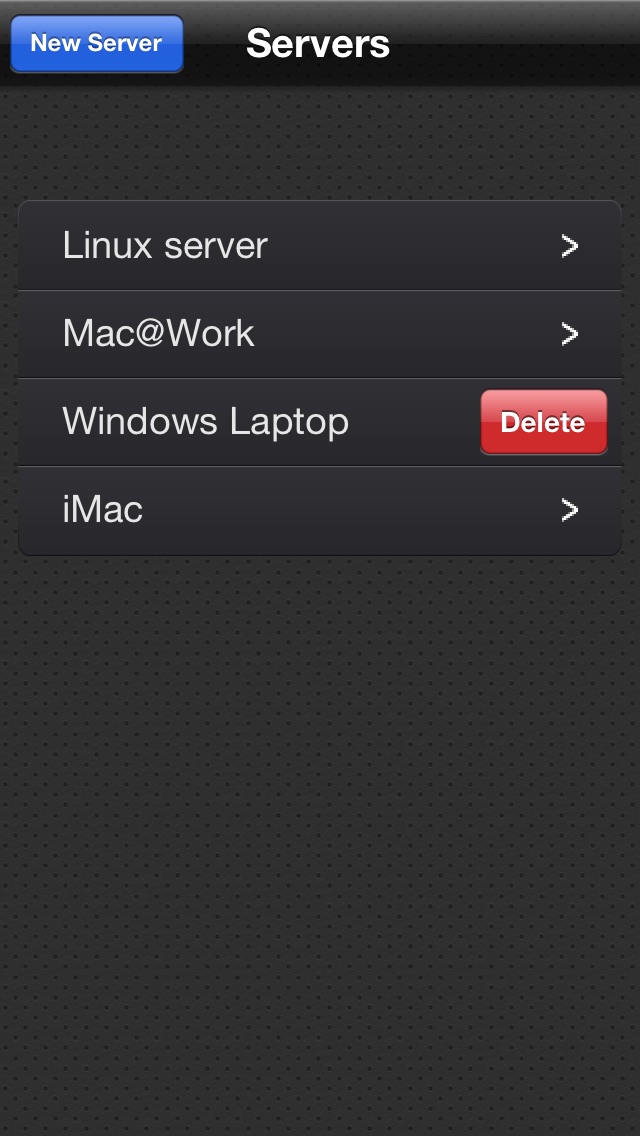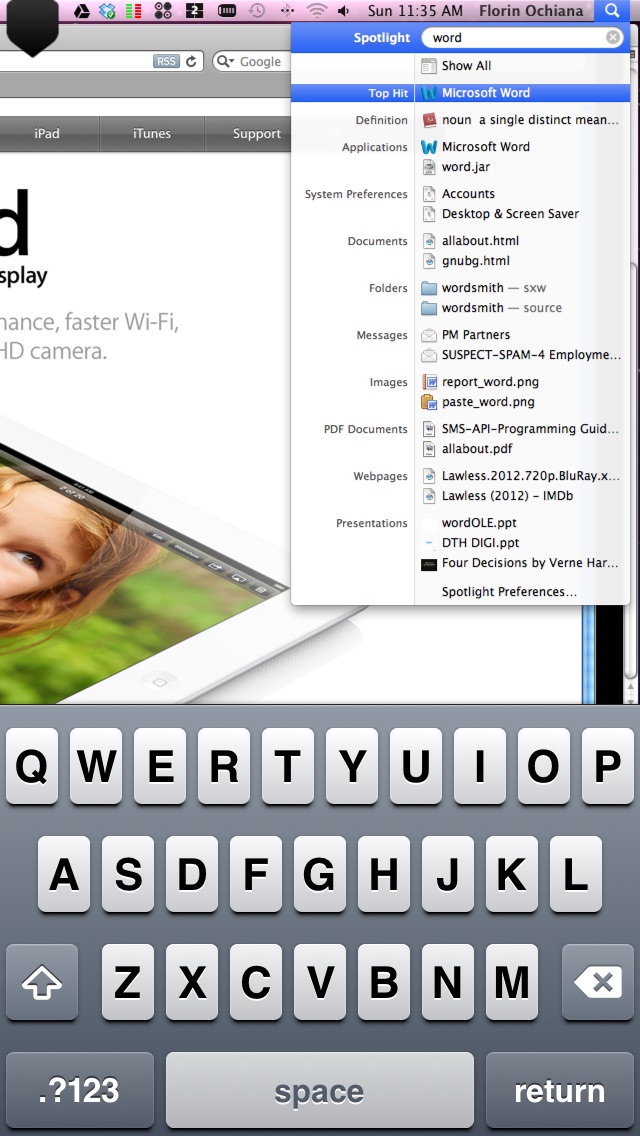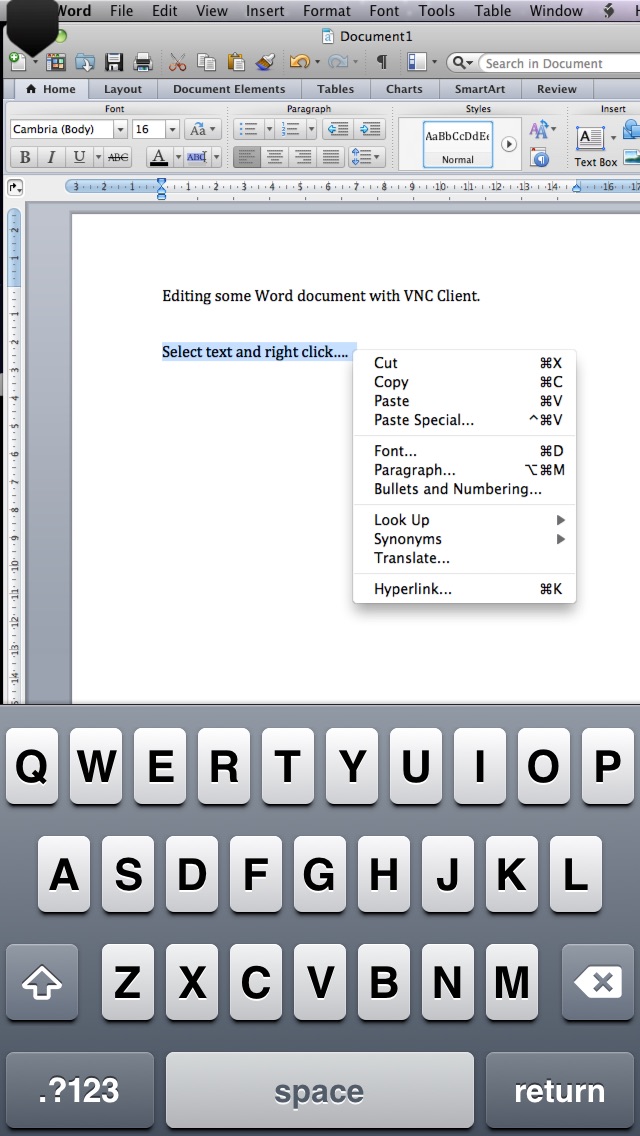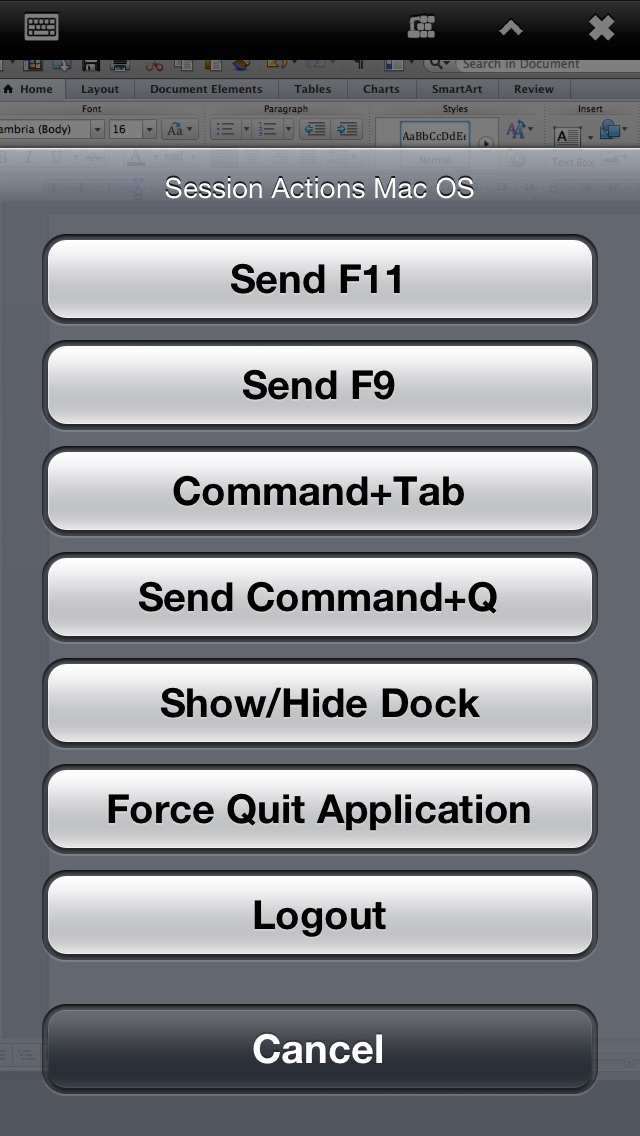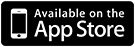VNC Client - Universal App
Über VNC Client - Universal App
Your big screen on your pocket screen. Anywhere.
VNC Client allows you to connect to any computer (Windows, Mac or Linux) using your iPhone, iPod Touch or iPad. The app uses Virtual Network Computing (VNC) to connect to any computer that has an VNC server installed and running.
FEATURES:
* Standard VNC protocol using encrypted password.
* Because it is an universal app you only have to purchase the full version once and then use it on all your devices.
* VNC Client emulates the mouse. You can left-click, right-click and even double click. Drag & drop is also implemented.
* Zoom and pan the computer screen as you would do in the Safari browser.
* with a single tap you can send common key combinations for OS X (Show/Hide Dock, Show Desktop, Expose, Logout, etc) and Windows (CTRL+ALT+DELETE, WIN KEY + D, etc) . To enable them you have to choose the OS type from the Server Info screen.
* hide the upper bar to get a full screen view of your desktop
* iPhone 5 ready. If you own the new 4 inch iPhone 5 or iPod Touch, you can use the whole screen with your VNC Client.
EASY TO USE:
To start using VNC Client tap "Add Server" from the upper toolbar. Add a name for the entry, the hostname (or IP address), your password and choose the port of your remote VNC server (default is 5900). Tap the upper Servers back button to save the connection.
In the main screen you will see the new entry. Tap on it to connect, swipe it to delete it or tap the disclosure icon ">" to edit the computer's informations.
Be aware that iPod Touches tend to work slow when you connect to high resolution computers.
The app is free so you can download it and test it with your PCs configuration without having to pay in advance. If it works with your configuration (routers, firewalls, etc) then you can disable the ads by purchasing an in-app product that costs 0.99$. The app in it's free version is a fully functional app, so you can test every option before deciding to buy.
After purchasing the in-app feature on one device, you can disable the banners on all your devices (iPads, iPhones, iPod Touches) without having to pay again, as long as you use the same iTunes account.
**************************
If the ads are shown again after a reinstall go through the purchase process again to remove them. You won't be charged again. This only re-activates the in-app product on the device.
**************************