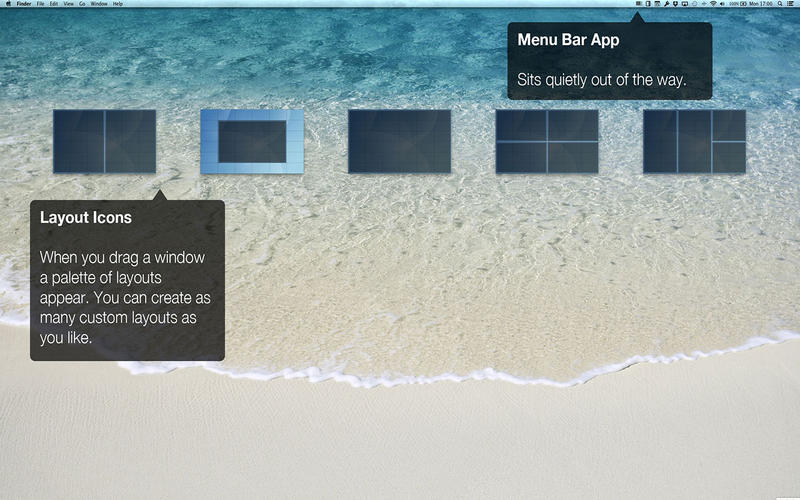Window Tidy
Über Window Tidy
How many times have you had to keep switching between documents when you wished you could just see them all at the same time? For example, composing an email whilst referencing information on a spreadsheet and a PDF? The process of dragging and resizing these windows manually is very fiddly and time consuming. And then when you're done, you've got to move them all back! Step in Window Tidy.
Window Tidy lets you quickly and easily arrange your application windows on your Desktop onto a customisable grid using nothing but drag and drop! When you want to reposition a window, there are no hot-keys to remember or menus to click, you simply drag and drop the window onto customisable pop-up Layout Icon and it will instantly snap to that layout. It also works seamlessly over multiple monitors too!
You can create any number of layouts, each with it's own grid size, so in just a few seconds you can take control of your Desktop and get working more efficiently.
## Main Features ##
- Intuitive interface seamlessly integrates with OS X
- Layouts can be added, removed and customised
- Specify the look and position of the pop-up Layout Icons
- Configure the Option Key to either show / hide the Layout Icons whilst dragging
- Independent grid size for each layout
- Elegant multiple monitor support
- Menu option to move the active window to the current screen
- Quick Layout option for applying a new layout without adding it to the list
- Bonus feature allows windows to be captured to the pasteboard just by dragging them onto a layout
- Assign keyboard shortcuts to individual layouts for when using a mouse is not convenient
## Quick Layout ##
If you want to apply a different layout to a window, but don't intend to use it regularly you can apply a Quick Layout. This can be triggered from the Window Tidy menu or using a global hotkey. When triggered a window appears allowing you to quickly drag the grid area you want the active window to occupy, and when you release the mouse button the layout is applied.
## Multiple Monitor Support ##
When you drag a window onto another screen, the Layout Icons move to the new screen. When you drop the window on a Layout Icon the window is moved into position on the screen containing the layouts. Windows can be moved onto a new monitor and have a layout applied in one simple drag and drop movement.
If you have worked with multiple screens you may have found that occasionally windows get lost, perhaps because the screen they are on is currently switched off. We have provided a function to move the active window to the current screen to help you retrieve these lost windows.
Please note, Window Tidy is an assistive application and requires the system accessibility setting "Enable access for assistive devices" to be turned on. Window Tidy checks this setting and shows novice users how to adjust it if required.