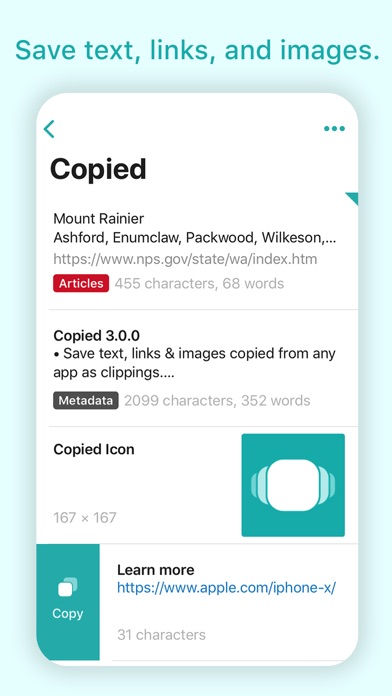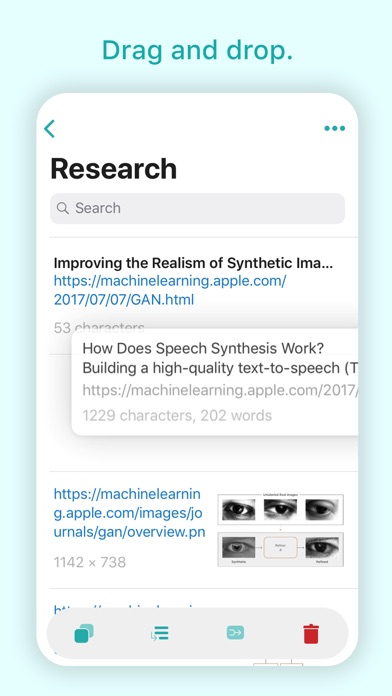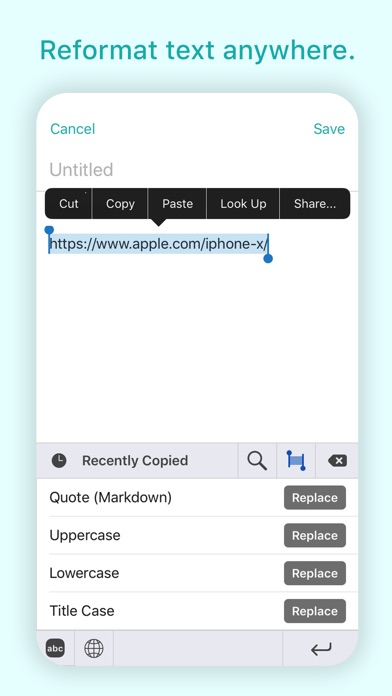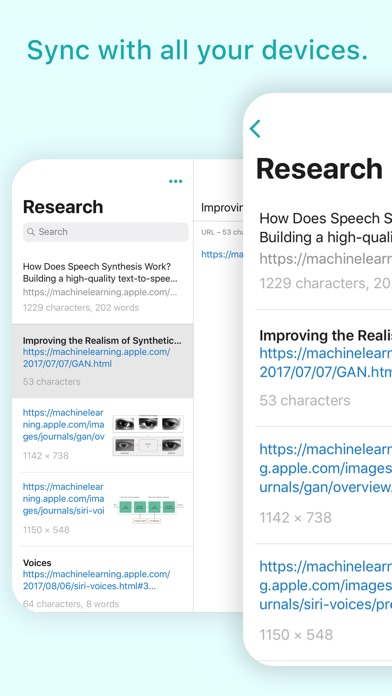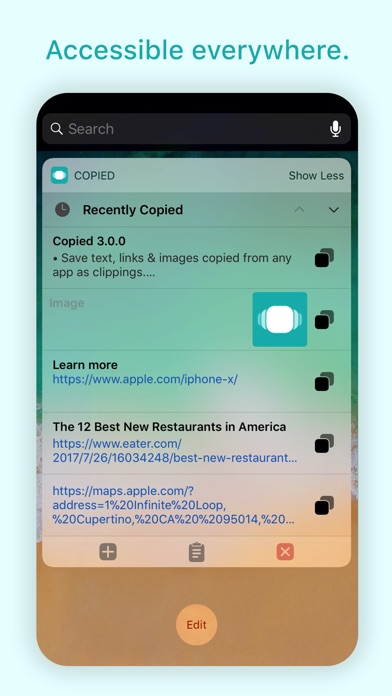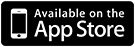Copied
About Copied
Save snippets of data with Copied so that you can easily find them when you need them.
• Save text, links & images copied from any app as clippings.
• Copy clippings back to your clipboard and paste them anywhere.
• Transform clippings with text formatters or create your own.
• View and edit the data on your clipboard.
• Use the built-in browser to automatically save all data copied from a web page.
• Save and organize an unlimited number of clippings using lists. (Copied+)
• Sync lists and clippings across all iOS and macOS* devices. (Copied+)
• Create rules to automatically add clippings to lists or apply a text formatter. (Copied+)
Drag and Drop (iOS 11 only)
• Optimized for drag and drop on both iPads and iPhones.
• Drag multiple clippings into the action bar to perform batch actions.
• Drag text/links/images into the app to save. (iPad only)
• Drag and drop saved clippings to paste it into other apps. (iPad only)
• Drag clippings to move it to a list or rearrange it within the list. (Copied+)
• Drag lists to rearrange your lists or drop the list in into the trash to delete it. (Copied+)
Copied also comes with several app extensions to enhance your daily workflow.
Copied Keyboard
• Input saved text and links directly into any text input field.
• Find the clippings you want with search.
• Select text in any app and reformat it in place. (iOS 11 only)
• Save selected text as a clipping from the keyboard. (iOS 11 only)
Today Widget
• Provides quick access to all your clippings without switching apps.
• View the contents of your clipboard and clear it if necessary.
• Copy and save clippings right from the widget.
Share Sheet Actions
• Multiple actions are also provided in the iOS share sheet.
• The Save to Copied action will immediately save text, links and images directly to Copied.
• The Copied Clipper will display the data to be saved and allow changes to be made before saving.
• The Copied Browser will open links in the built-in browser so that you can quickly save multiple snippets from a web page.
Stickers
• Use images saved in Copied as stickers.
*Copied for macOS sold separately in the Mac App Store.
Need help using the app or do have more questions before you purchase? Visit http://copiedapp.com/help to read our FAQ or send an email to [email protected].