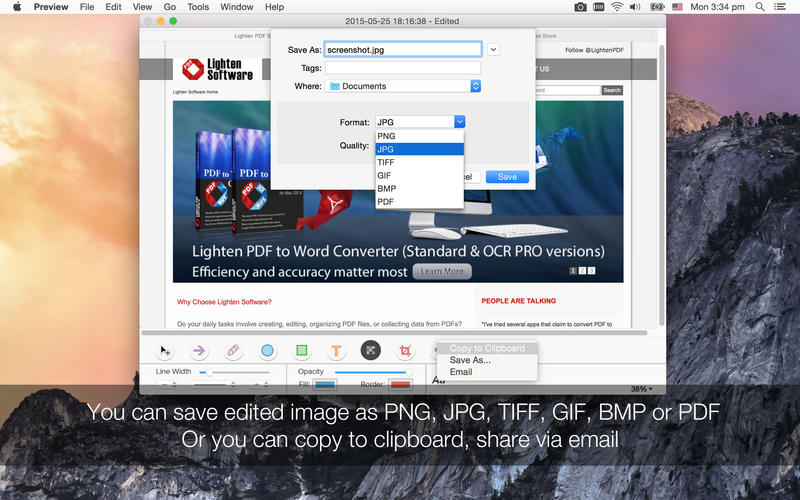Snapshot Editor - Capture & Edit Screenshot
About Snapshot Editor - Capture & Edit Screenshot
Snapshot Editor allows you to capture your screens including multi-screen effortlessly. Annotate screenshot or images easily, choose from different shapes like line, arrow, rectangle, circle, free draw, text annotations or even pixelate effect.
• Grab screen with one single click
You can select an area, capture a selected window only, capture fullscreen or set a time for delay capturing.
• Annotate & edit screenshot flexibly
- Line, arrows & shapes
Draw their attention with customizable and vector-based objects, including:
* Line - Full line or dotted line;
* Arrows - Double headed or single headed arrows with full or dotted line, you can customize the line weight, opacity and color;
* Shapes - Rectangle, rounded rectangle, ellipse shapes etc. You can choose fill-only, stroke-only or fill & stroke style. You can customize fill color or stroke color, stroke weight or opacity.
Making an eye-catching and stunning presentation and tutorial can be extremely easy.
- Text annotation
Add any text content using your favorite fonts and styles, apply shadow effects.
- Mosaic overlay
Apply a mosaic to blur out a face, sensitive information, email address, phone number or anything you don't want to show with Mosaic overlay tool.
- Crop image
Crop screenshot to the perfect size
• Work efficiently
- Define keyboard shortcuts for instant snap;
- Run in menu bar for quick launch;
- Send to clipboard so you can quickly paste edited screenshot to other applications
- Share via email quickly
• Import and export different file formats
Snapshot editor allows adding or exporting of images in a variety of formats, including PNG, JPG, TIFF, GIF, BMP or PDF.
Please feel free to contact our support team with any questions. If you enjoy using Snapshot Editor, please take a minute to leave a review, thank you very much for your support, it's really appreciated.