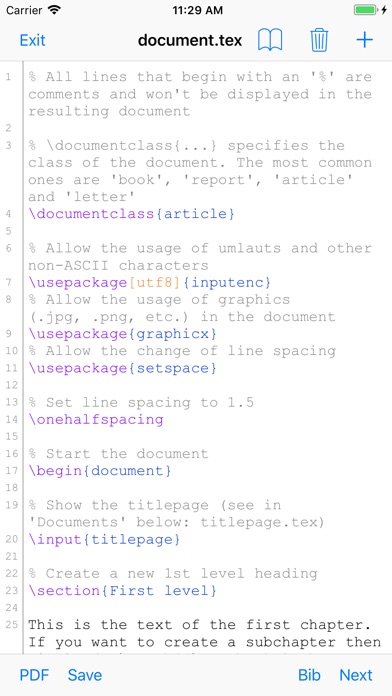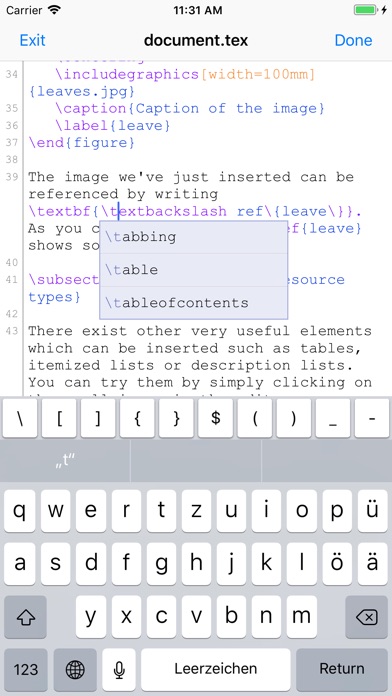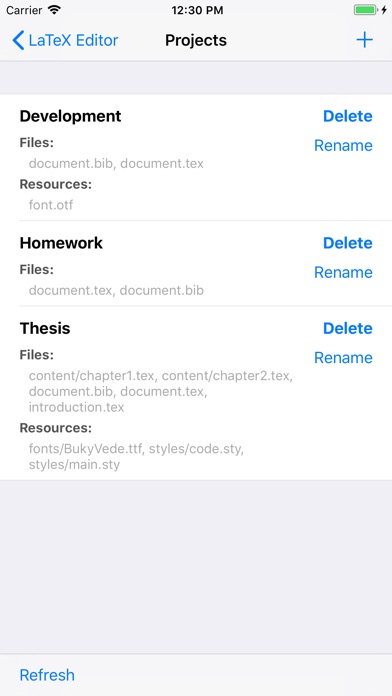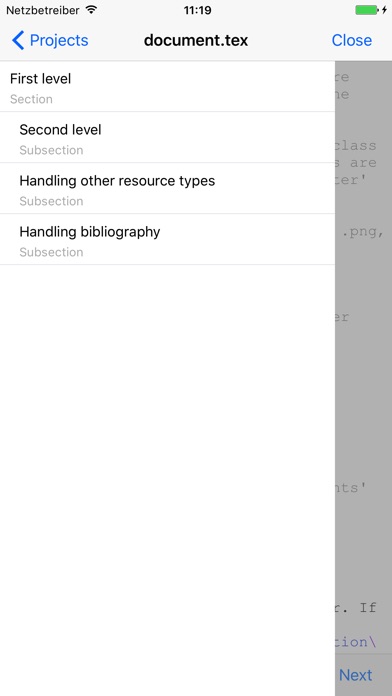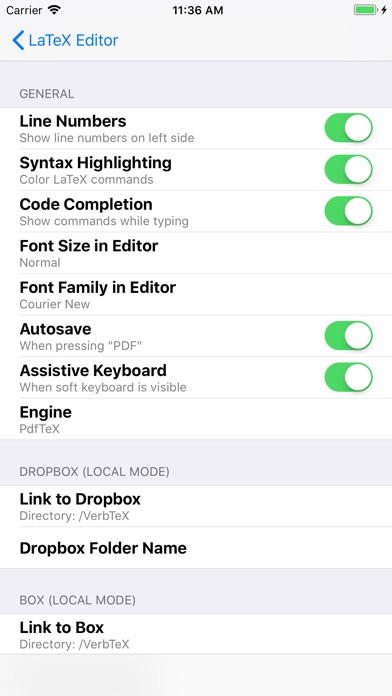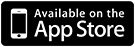VerbTeX Pro LaTeX Editor
About VerbTeX Pro LaTeX Editor
VerbTeX Pro is the secure LaTeX Editor for your iOS device. It allows you to create and manage LaTeX projects directly on your iOS device and generate a PDF by using Verbosus (Online LaTeX Editor).
This software is provided "as is" without warranties or conditions of any kind, either expressed or implied.
Features:
* Dropbox synchronization (automatic, Local Mode)
* Box synchronization (automatic, Local Mode)
* Use PdfTeX or XeTeX to generate a PDF
* 2 Modes: Local (stores .tex documents on your device) and Cloud (synchronizes your projects with Verbosus)
* Syntax highlighting
* Code completion (commands)
* Line numbers
* Autosave
* Hotkeys (see below)
* Web-Interface (Cloud Mode)
* File upload incl. subfolders (Local Mode) for .png/.jpg/.sty/.bst/.cls/.clo/.def files (put your resource files in the Documents folder of VerbTeX: iTunes -> Apps -> File Sharing -> Choose VerbTeX -> Add... OR use Dropbox or Box)
* Export the generated PDF to other Apps that support PDF handling
* Export projects from Local Mode (iTunes -> Apps -> File Sharing -> Choose VerbTeX -> Save to... OR use Dropbox or Box)
* Import projects to Local Mode (add your existing .tex files and document.bib file in iTunes -> Apps -> File Sharing -> Choose VerbTeX -> Add… and reload the project list OR use Dropbox or Box)
If you experience any performance issues when loading a project or while using the editor please try
* to disable syntax highlighting and line numbers by choosing Preferences -> Syntax Highlighting
* to split up your project into multiple .tex files by using the include{...} command of LaTeX
Additional features in VerbTeX Pro:
* Code completion (commands)
* Unlimited number of projects (Local Mode)
* Unlimited number of documents (Local Mode)
* Unlimited number of file uploads per project (Local Mode)
* Continue using projects of free VerbTeX version using Dropbox or Box
* Support development of free iOS apps
Use any .ttf/.otf font (Local Mode):
If you want to use a custom font or a font that is not installed you have two options: Copy the .ttf/.otf font to your root Documents path by using iTunes -> Apps -> File Sharing -> Choose VerbTeX -> Add... OR by linking your projects to Dropbox or Box in 'Preferences'. In your project you can use the font like this:
\documentclass{article}
\usepackage{fontspec}
\setmainfont{fontname.otf}
\begin{document}
\section{Main Heading}
Это тест
\end{document}
You can write chinese in PdfTeX using the CJKutf8 package as shown in the following example:
\documentclass{article}
\usepackage{CJKutf8}
\begin{document}
\begin{CJK}{UTF8}{gbsn}
这是一个测试
\end{CJK}
\end{document}
You can write chinese in XeTeX using the xeCJK package as shown in the following example:
\documentclass{article}
\usepackage{xeCJK}
\begin{document}
这是一个测试
\end{document}
Hotkeys in editor:
ctrl+s: save
ctrl+g: generate PDF
ctrl+n: new document
ctrl+d: delete document
ctrl+b: switch bib and tex
ctrl+.: next document