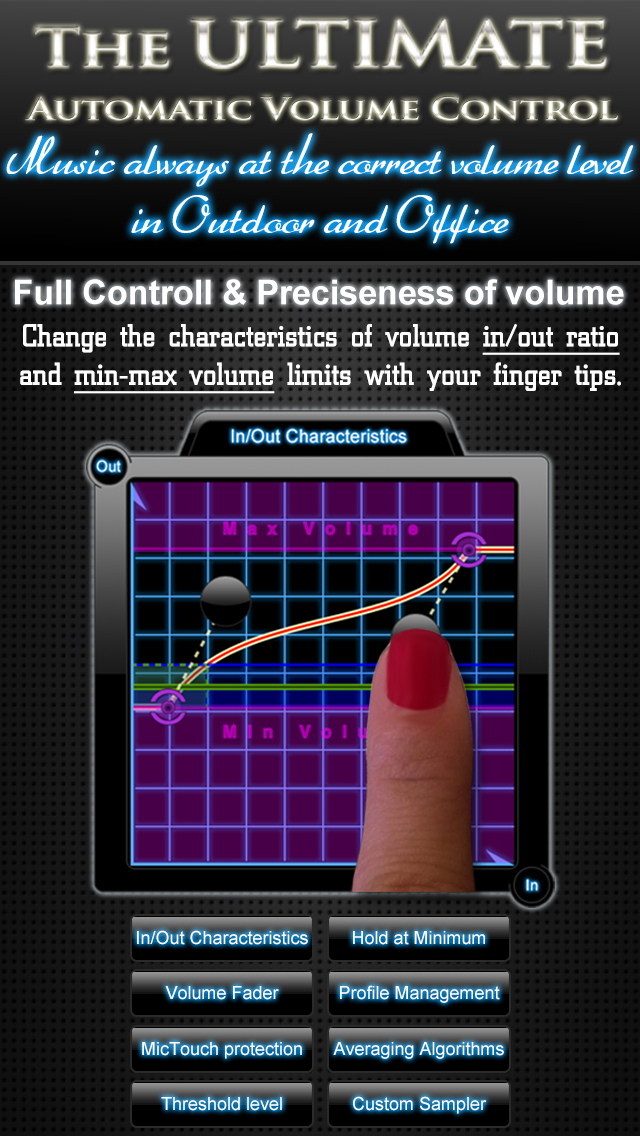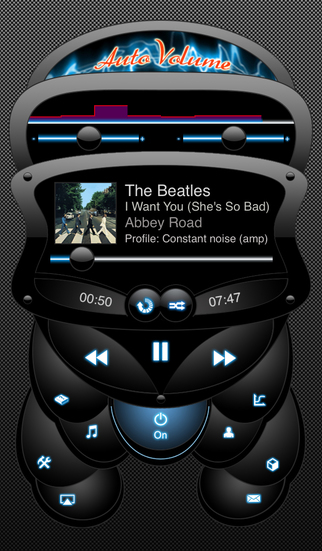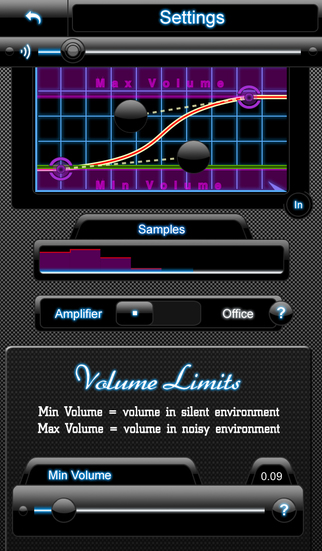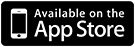AutoVolume ~ Automatic Volume Control ~ Auto self adjusting music volume on loud noise (amplifier will control volume Up and Down) or boost awareness by having the volume level instantly lower itself on outside noise (audio limiter)
About AutoVolume ~ Automatic Volume Control ~ Auto self adjusting music ...
Traveling on noisy bus? Use Amplifier mode to make music volume gracefully adjust itself depending on the average noise. Or you wish to listen music but your attention is needed? Use Office mode to instantly auto lower the volume on any noise.
All this intelligently, gracefully and just as much as you prefer using the adjustable in/out characteristics curve!
So forget the volume buttons and think of a world where music is always playing at the correct volume level.
√ You don’t have to play with the volume at every transport stop n goes, or when passing by a loud street.
√ You can have full attention to others while listening music and you don't have to take your earbuds out while talking to someone.
◆◆◆ HOW IT WORKS ◆◆◆
AutoVolume will constantly measure the outside noise level with the iPhone's built in microphone (on the headphones) and then gracefully adjust the music volume depending on the average noise measurements and your personal settings.
You can fine-tune just about everything and that is what makes AV so special.
•••• HOW TO USE ••••
Plug your headphones in (with microphone), start music playing and turn AutoVolume to ON state. AutoVolume will run in the background and do it's job.
•••• BEFORE USING ••••
Set your desired Minimum & Maximum volume limits and save your profile for later use.
•••• TWO MAIN MODE ••••
▸ Amplifier mode (volume adapts to the outside noise)
▸ Office mode (volume drops to the noise outside)
AutoVolume comes with a documentation BUT it can be used not only by professionals, using the pre-configured profiles made for typical noise environments.
•••• FEATURES ••••
▸ Editing and saving Profiles
▸ Change characteristics of signal-to-noise ratio (inout/output volume curve) with your finger tips
▸ Change volume fader speed and increment (have the volume gracefully adjusted your way)
▸ Change threshold (set your preferences of minimum noise input)
▸ Choose between different averaging methods (Simple average or Median average)
▸ Change Hold at Minimum duration
▸ Change sampling speed and duration (for reaction speed and averaging characteristics)
▸ Use Hold at Minimum function (volume remains low for a pre-configured amount of seconds)
▸ Use MicTouch protection (no false volume inputs while pressing the microphone to switch songs)
▸ Use different profiles (load configurations quickly for different situations)
▸ Built in Music player (access your iPod library right from the app)
▸ Shake device for visual help
▸ Bluetooth support (with built-in microphone)
Median averaging is very handy when it comes to excluding short period, on-off sounds.
•••• REQUIREMENTS ••••
▸ You will need to be wearing your headphones with integrated microphone.