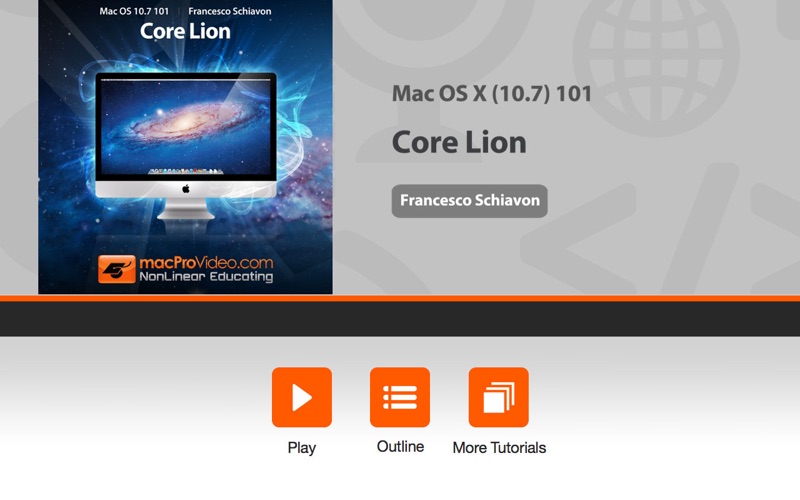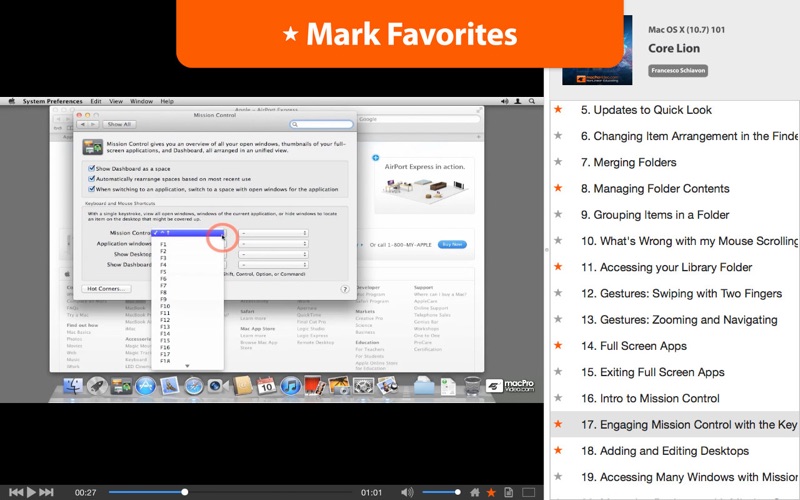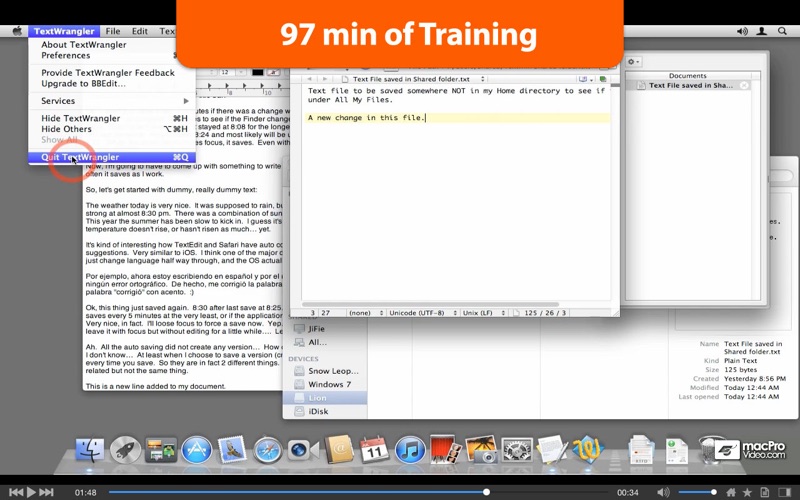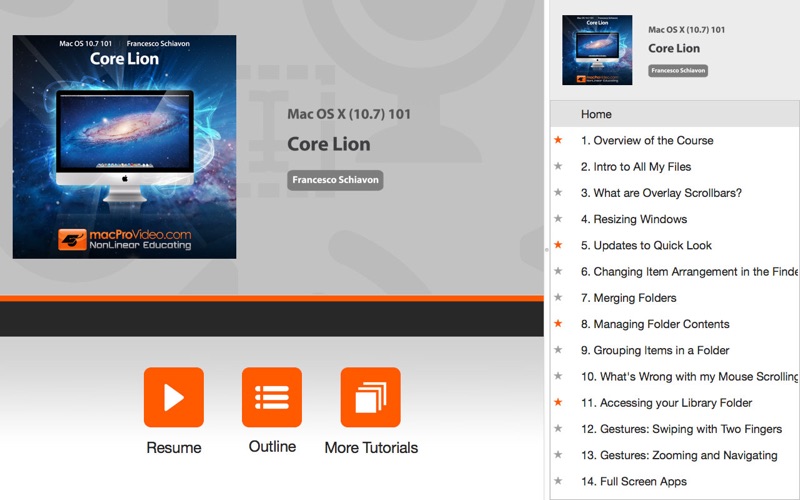Course For Mac OS X (10.7) 101 - Core Lion
About Course For Mac OS X (10.7) 101 - Core Lion
Lion is Apple's Latest version of Mac OS X (10.7). Bring your OS X skills "Back To The Mac" by watching this 2-hour tutorial by macProVideo.com Star Trainer and Mac Guru Francesco Schiavon.nnMac OS X 10.7 Lion has been referred to by Apple as "Back to the Mac". That's because iOS took a lot from the original Mac OS X and built on the unique touch interface of the iOS devices. In OS 10.7 Lion, Apple brings a lot of their iOS experience "back to the Mac". Specially the interaction with touch surfaces like the Magic Mouse and Magic Trackpad have become a central feature of Mac OS, but there's also a whole lot more ...
This course covers the main features that were added to Mac OS X Lion, and how to use them every day while working with your computer. From some of the new additions to the Finder, like "All My Files" searching and overlay scrollbars, to the main features of Mail, passing through the interaction using gestures, how fullscreen applications work, accessing every visible window on your Mac via Mission Control, getting super quick access to all your Apps with Launchpad, saving your work with Auto Save, Versions and Resume, and a brief introduction to the Mac App Store for quick access to the latest Mac software.
This is a comprehensive tutorial, but you don't have to watch the entire show. Use the detailed menus and Keyword Search features to quickly find topics of interest - that's the essence of NonLinear Educating!
Table of Contents:
1. Overview of the Course
2. Intro to All My Files
3. What are Overlay Scrollbars?
4. Resizing Windows
5. Updates to Quick Look
6. Changing Item Arrangement in the Finder
7. Merging Folders
8. Managing Folder Contents
9. Grouping Items in a Folder
10. What's Wrong with my Mouse Scrolling?
11. Accessing your Library Folder
12. Gestures: Swiping with Two Fingers
13. Gestures: Zooming and Navigating
14. Full Screen Apps
15. Exiting Full Screen Apps
16. Intro to Mission Control
17. Engaging Mission Control with the Keyboard
18. Adding and Editing Desktops
19. Accessing Many Windows with Mission Control
20. Managing Desktops with Mission Control
21. Working with Launchpad
22. Dragging Apps from Launchpad to the Dock
23. How Resume works
24. Mac App Store Basics
25. What is Auto Save?
26. Some Apps Don't use Auto Save (Yet)
27. Using Versions for your Documents
28. Restoring Parts of a Prior Version
29. Duplicate Files using Versions
30. Conclusions